Lag—we’ve all been there before. It’s that feeling when you see your opponent, you aim, you fire… but for some reason, they win. Or worse, they seem to pause in the middle of your screen, and then suddenly they’re gone. Either way, you’re the one left respawning.
Even in games without an emphasis on combat, lag is frustrating. Racing games will send you flying off the track, social games will delay the voice chat, and even card games might decide to disconnect you.
There’s some good news: it doesn’t have to be this way. There are quite a few tips and tricks that can help you get set up for the best possible gaming experience. Most are cheap, or even free, and you can handle them yourself. And the problems that have nothing to do with your gaming setup? ExpressVPN can help you out. Read on to find out how.
Quick guide: How to lower your ping with a VPN
ExpressVPN can lower your ping by helping you resolve issues that would normally be beyond your control. Here’s how to get started:
- Sign up for ExpressVPN.
- Download the app for your PC, or configure your VPN-enabled router to use ExpressVPN’s servers.
- Connect to a VPN server close to the game server, and start playing.
What is ping?
For the beginners out there, ping is the amount of time it takes for a signal to go from one computer to another. For example, that could be a signal traveling from your phone to wherever your text messages are stored, or—more to the point—from your gaming device to the game’s servers that connect you to everyone else.
High ping is annoying because when other players have lower ping than you do, it gives them an advantage in online games. They can see what’s happening before you do, including seeing you before you can see them. They have more time to react to anything you might do. In extreme cases, you might seem frozen in place to them, and they might seem to be teleporting around the map to you, as your computer tries to reconcile what you see on the screen with what the server says is happening in the game.
What causes high ping?
Distance to servers
Good old physics can sometimes be the enemy. The further the signal has to travel, the longer it takes. There’s just no avoiding that until quantum communication becomes a real thing. But don’t hold your breath for that.
Network congestion
Whether it’s your home network or another network along the way, too many people in one place causes an information traffic jam.
Outdated hardware or software
If your computer, console, or phone is too old and slow—or if the game server is, for that matter—that can cause delays in processing the data being sent back and forth. Having software that’s out of date can also cause issues because of bugs, or incompatibilities between software versions.
ISP throttling and poor routing
For reasons we don’t always know, internet service providers will sometimes throttle traffic to specific games, or even all major games. And then sometimes it’s an accident, or a bug, and they just send your signal along the scenic route to the game server.
How a VPN lowers your ping
A gaming VPN can solve some of the issues mentioned above: network congestion, poor routing, and ISP throttling. Here’s how it works:
Improved routing
When you connect to a VPN, it routes all your traffic through the server of your choice. When you connect to a VPN server, ExpressVPN automatically looks for the fastest route possible between you and the server you chose.
If you choose a VPN server that’s close to the game server you want to play on, the VPN will bypass any bad signal routing and any congested networks along the way. Then it’s just a short hop to the game server, and you will often see lower ping.
Mind you, not all VPNs will reduce your ping this way. You need one with servers all over the world, and those servers need to be optimized for speed. ExpressVPN fits that bill perfectly.
Avoiding throttling
A VPN also encrypts all traffic between you and the VPN server. This has several benefits, the most relevant one being that your ISP can’t see what you’re doing online. If they don’t know which traffic is the game traffic, and if they don’t know it’s going to a game server, they can’t selectively throttle that specific stream of data.
It also helps protect your data from being intercepted and stolen by third parties, which is very cool.
Other ways to lower ping
Before we look at some more advanced solutions, here are a few basic actions you can take that may help lower your ping.
- Switch to ethernet: Even the best Wi-Fi signals can’t compare to the speed and security of the old fashioned ethernet cable. Connect your PC or console directly to your modem or router for best results.
- Reduce network usage: If you have large downloads, or are streaming video on a couple of other devices on the same network, that can cause lag. Try shutting those down. Disconnect unused devices: if you have very low bandwidth, it might also be worth disconnecting anything you’re not immediately using.
- Restart equipment: The old off-and-on-again is a classic for a reason. Restart your PC, console, or phone to clear out temporary files and other junk that might be causing problems. Restart your modem or router as well.
Optimize your network settings
It can help to make sure your router is properly configured. Here are some of the most common tips to set it up right.
- Update firmware regularly: An outdated modem or router is a slow modem or router. Always make sure your router’s software is up to date. If your ISP doesn’t give you that option, try contacting support and asking them to do it for you.
- Enable QoS: In your router settings, look for QoS or Quality of Service. It’s a setting that will prioritize gaming internet traffic.
- Adjust your Wi-Fi channel: If you don’t have ethernet available, see if you have the option to use the 5GHz channel for your Wi-Fi. It’s a lot faster than the usual 2.4Ghz band, even if the range is a bit shorter.
Game-specific settings
Sometimes, you might find you have a high ping due to the settings in the game you’re playing. Here are a couple of solutions you can try:
- Choose the right server: Normally, that means choosing the server closest to you, but since networking is strange sometimes, that’s not always the case. If your game has a server browser, check the ping indicators to find the server with the lowest ping.
- Lower in-game graphics and network-related settings: If your computer is working too hard to show you fancy graphics, that can actually affect your network speed. Adjust your graphics settings, and see what network settings your game provides. Play around with them and see if you find something that works.
Advanced solutions
Lastly, here are some solutions that might cost you some money. They require some tech knowledge, but they’re worth a shot if you can manage it.
Upgrade your equipment
Consider trying a gaming-specific router—yes, some routers are designed to handle gaming traffic better than others. If you can get one, it might help. You also might want to try replacing old cables and network adapters, since cables can get worn out and start to slow things down. Get new ethernet cables, or borrow one from a friend just to test it out. Any ethernet port built into your PC should last a long time, but external USB network adapters may need replacing sooner.
Contact Your ISP
Ask if they can improve your routing in any way, or replace the router itself. If you have the option, try upgrading your internet plan.
Why ExpressVPN is the best gaming VPN
- Global server network: With server locations in 105 countries, you’ll always be able to find a VPN server that’s close to the game servers you want to play on.
- Optimized routing: ExpressVPN finds the fastest route between you and the VPN server you chose.
- Fast speeds: ExpressVPN servers are tuned to handle huge amounts of information in milliseconds, and can easily keep up with the speed of your gameplay. Our proprietary Lightway protocol balances great security with great speed when encrypting your data.
- Bypass throttling: Some ISPs may intentionally slow down game traffic. By routing your traffic through a VPN server and encrypting it, your ISP can no longer selectively throttle your online activity, because they can’t see what you’re doing online.
- Avoid DDoS attacks: ExpressVPN hides your IP address, which means that any DDoS attempts will hit ExpressVPN’s servers, not your home network. And with built-in DDoS mitigation, the servers can handle it and keep you in the game.
- Try ExpressVPN risk-free with a 30-day money-back guarantee.
FAQ: How to lower your ping
How can I measure ping?
This depends on the game. Many online games have a way, either in the settings or the server browser, to see your ping during or before your play session. If you can’t find it, try a website called Game Server Ping. It offers an easy way to test your ping for the servers of several major online games, but not all of them, unfortunately. In-game stats are best.
How can I lower ping on Wi-Fi without ethernet?
There are a few things you can do. First, if you have the 5GHz band option on your Wi-Fi, use it. Also try to game closer to the router, and try to reduce the number of devices that connect to Wi-Fi at once. Keep your router’s software up to date, and replace it if necessary. Don’t stream TV at the same time, and if all else fails, flush your DNS cache.
Does a VPN help with ping?
It can, under the right circumstances. Some high ping and latency issues are caused by external problems—maybe your signal gets sent the long way around, or tons of people are crowding the networks near you. ExpressVPN looks for the fastest route between the VPN server and you, which allows you to bypass those problems.
How do I get a ping under 20?
It’s very, very hard to get a ping under 20 milliseconds, so for most people, that’s not a realistic expectation, unless you want to move next door to the game server. If you happen to live in the same city as the game’s local data center, then you might be able to manage it, but it’s not guaranteed. Some latency is caused by just processing the data.
What causes high ping?
A number of factors can cause it. At home, there’s the quality of your connection to the modem, the modem itself, too many people using the internet, and so on. Outside the home, there’s overcrowded networks, bad signal routing, and plain old bad luck. On the upside, a VPN can definitely help you out with the external problems, by bypassing them.
What VPN has the lowest ping?
The VPN you need is the one with VPN servers close to the game servers you play on. So you want a gaming VPN with a wide-ranging network, like ExpressVPN, which has server locations in 105 countries.
Which VPN protocol has the lowest ping?
That depends. For ExpressVPN, the encryption protocol of choice is Lightway. Lightway is open source, and speedy while also balancing that speed with your security needs. Developed by the engineers at ExpressVPN for their customers, it provides a fantastic gaming experience. In most other cases, you’ll want WireGuard, but OpenVPN is just too slow.
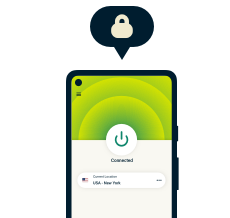
Take the first step to protect yourself online
30-day money-back guarantee

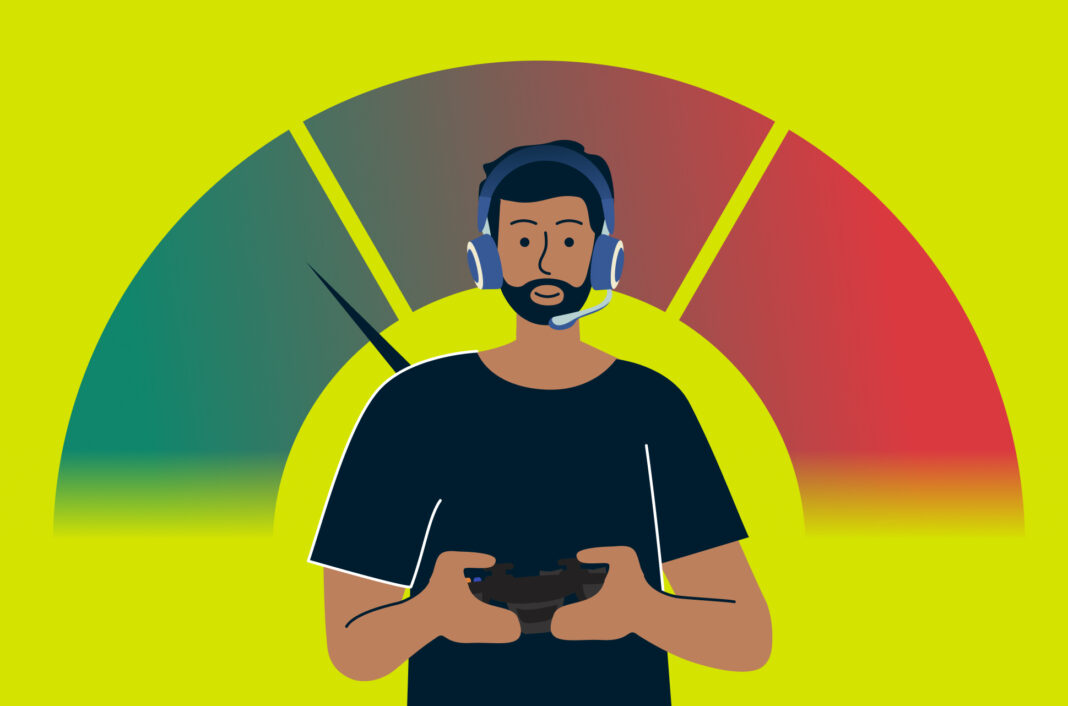
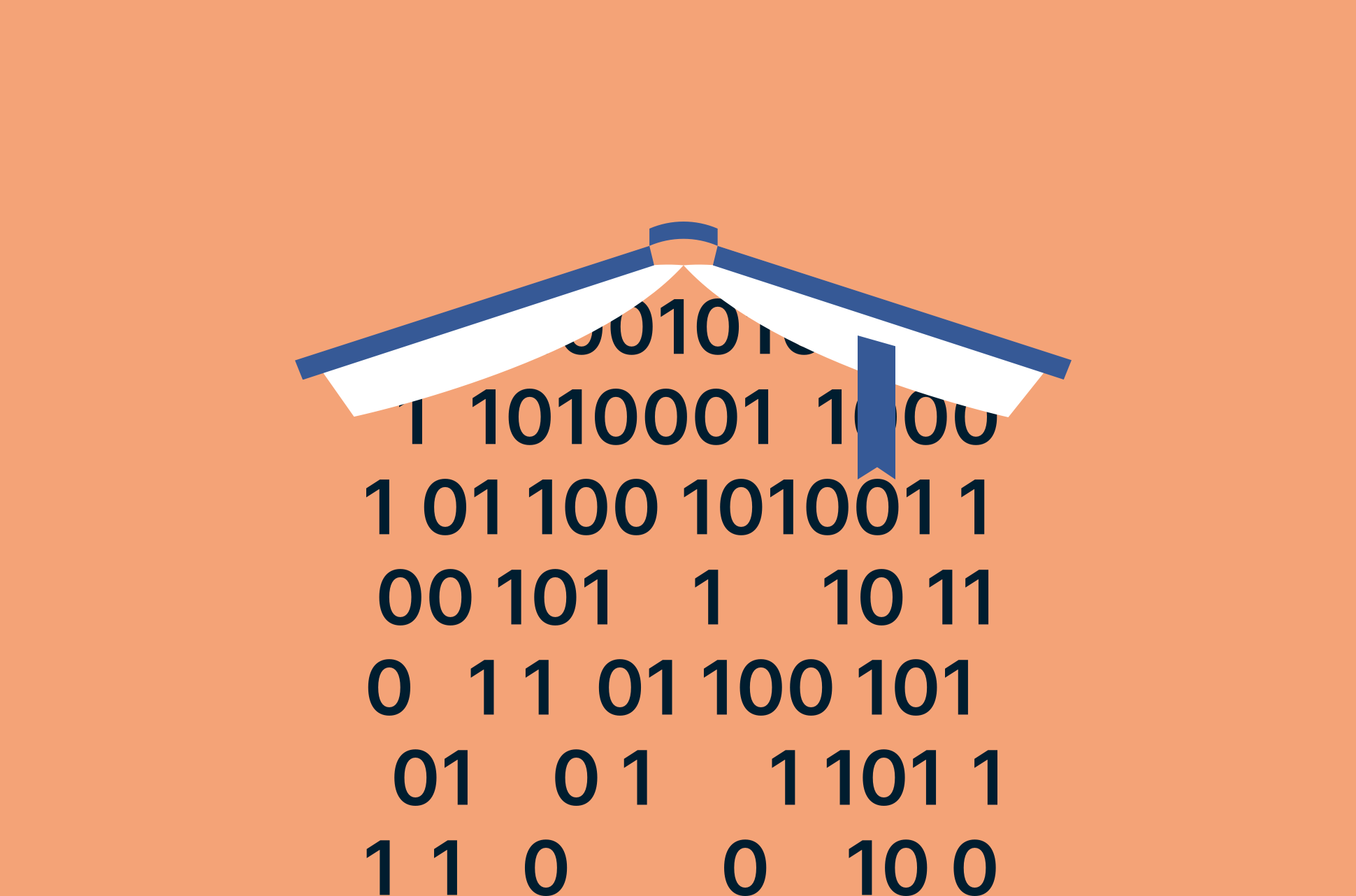






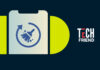













Comments
no me ayudo en nada, basicamente no me dio una solucion, solo me dio una explicacion de por que el tener una vpn solo perjudica al momento de jugar