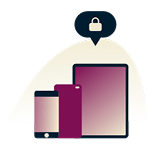How to change your App Store country on Apple devices

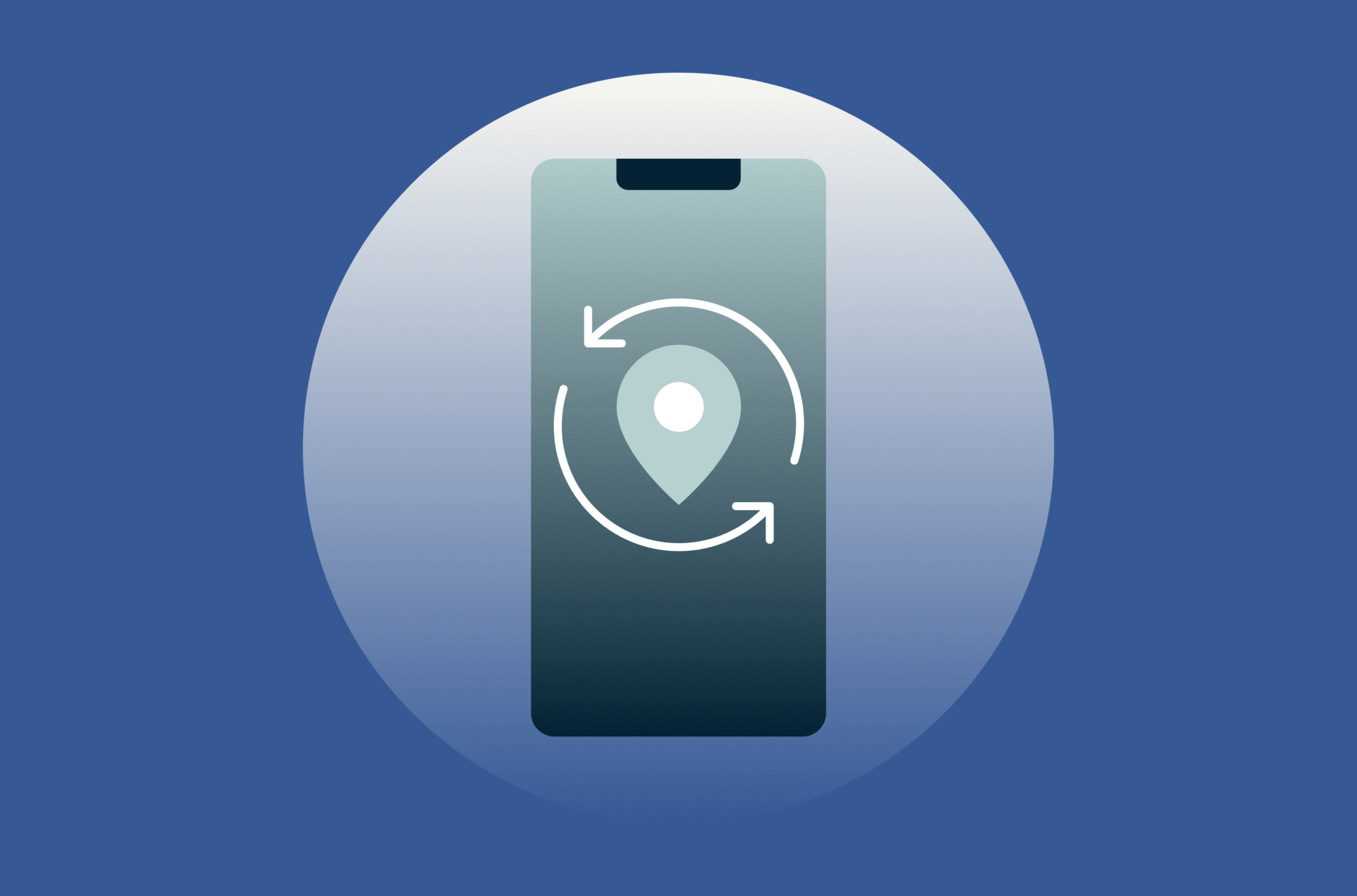
The App Store is packed with apps that can do just about anything, from creating Insta-worthy deepfakes to saving your life. But recent restrictions on certain apps have left many wondering how to access their favorite content if it becomes unavailable in their country.
Your App Store account’s country determines what you can see, download, and use, meaning some apps may not be available in your region. Whether you’re preparing for potential app restrictions or simply looking to explore another country’s app selection, read on to learn how to change your App Store account country on your Apple device.
But before you begin, here’s what you should know about the process:
- Your Apple Account store credit cannot be carried over to the new country. Ensure you spend any remaining balance before you switch, on both iTunes and the App Store.
- If you’re on a Family Sharing plan, you will NOT be able to change your account country; you’d have to leave your Family Sharing group first.
- You’ll need a valid payment method and billing address for the country you intend to switch to. Don’t have a valid payment method? Create a new Apple ID instead.
- It’s recommended that you review your ongoing subscriptions and cancel any that could block a change in country or wait until the subscription ends. This also applies to season passes, memberships, and preorders.
- If you have store credit refunds in progress, ensure the refunds are fully completed before you switch.
- If you have any apps or content that you want to keep using, have them downloaded to your device. After the country change, these items will remain on your device but may no longer be available for redownloading, and will not receive future updates.
Jump to…
- Instructions for iOS
- Instructions for Mac
- Instructions for browser
- What if I don’t have a valid payment method for my new country?
- Can I use a VPN to change my App Store country?
- Best VPN for Apple devices
- Should I use a free VPN with the App Store?
How to change App Store country on iOS
Step 1: Open your Country/Region settings
On your iPhone or iPad, open the Settings app. Tap your name, then tap Media & Purchases > View Account > Country/Region > Change Country or Region.
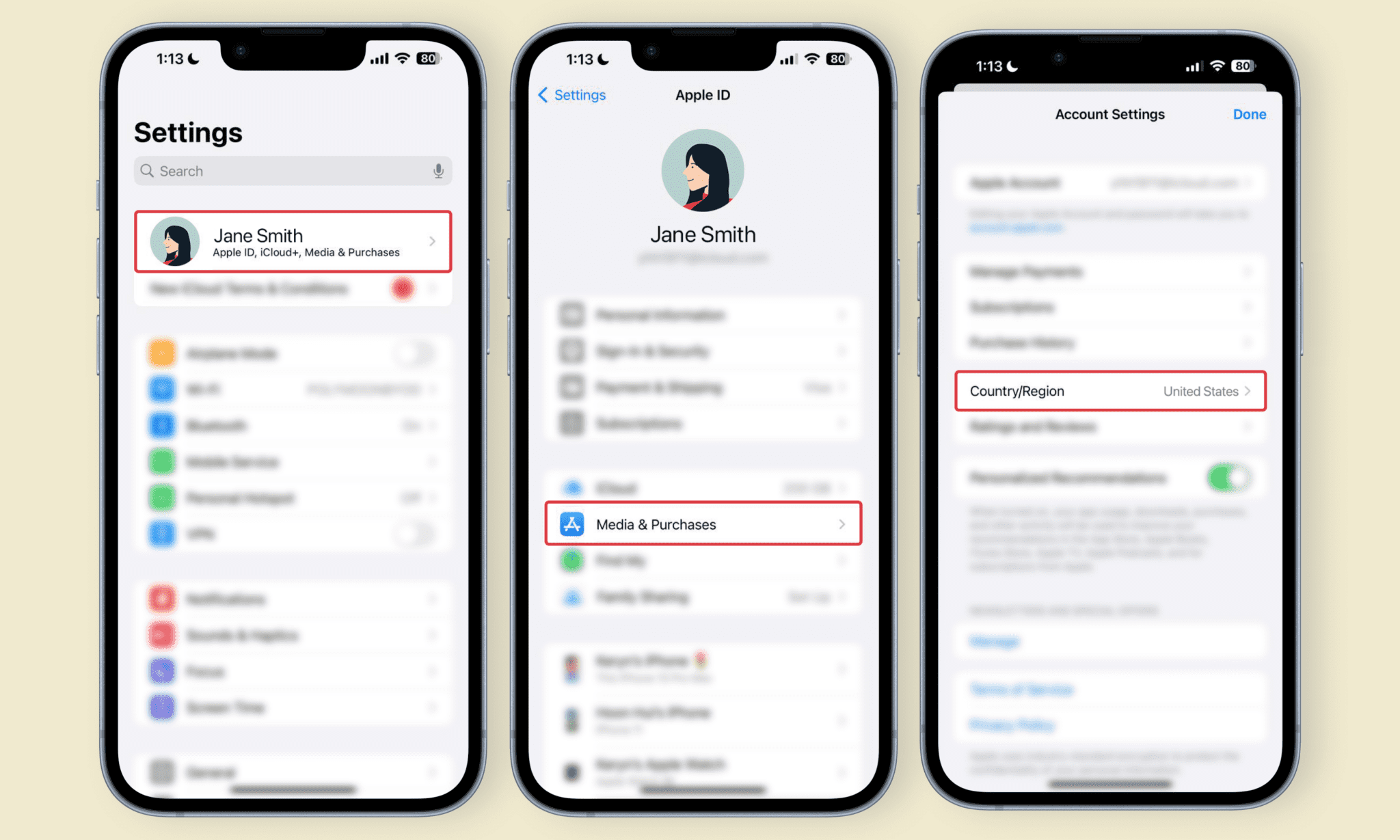
Step 2: Select your new country/region
On the Country/Region screen, you’ll see a list of countries. Select the country you wish to switch to. You’ll need to review the Apple Terms & Conditions first, then tap Agree in the top-right corner of the screen.
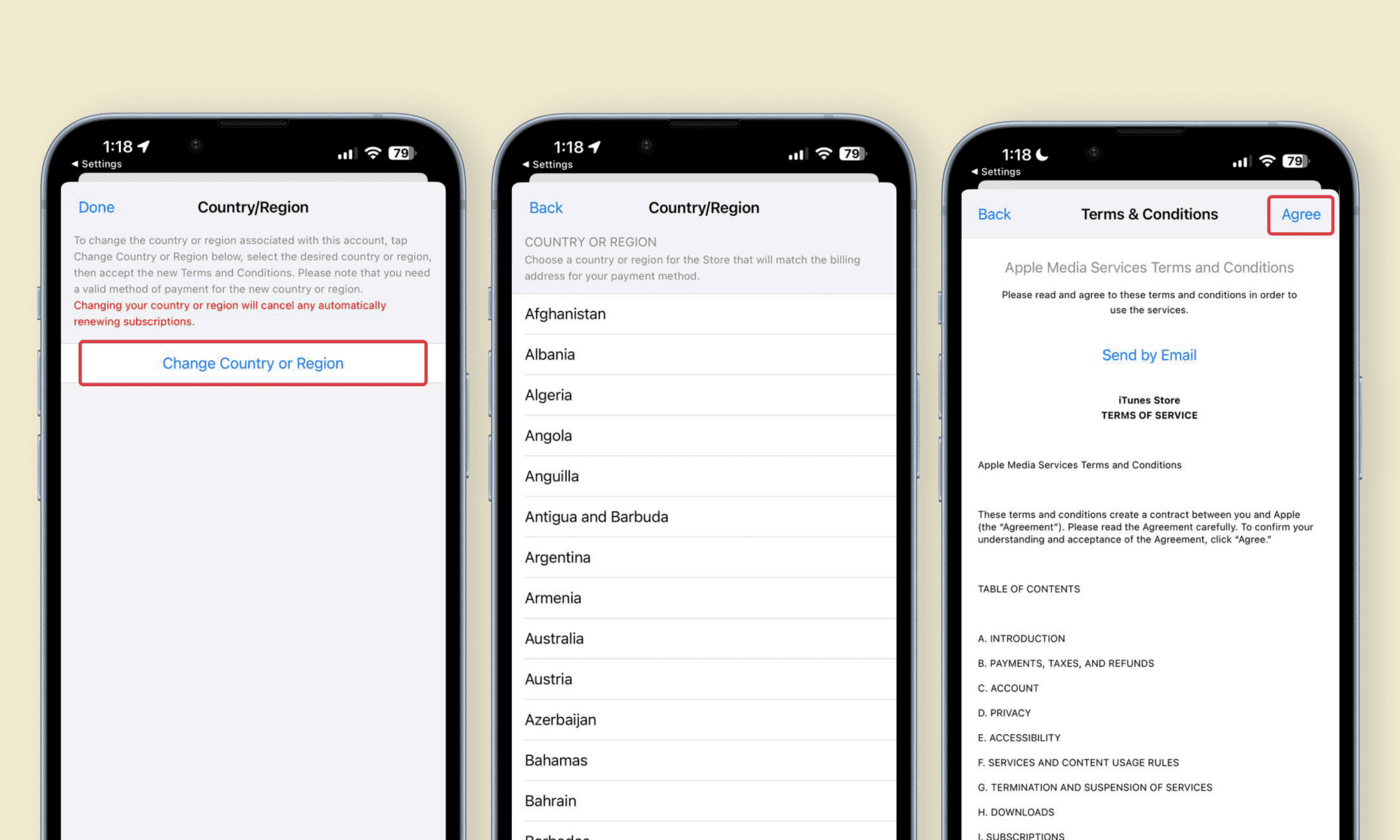
Step 3: Enter your address and billing information
Now, key in a valid payment method for the country you’re switching to, along with your billing address for that country. Hit Next once you’re done, and your App Store country will be updated!
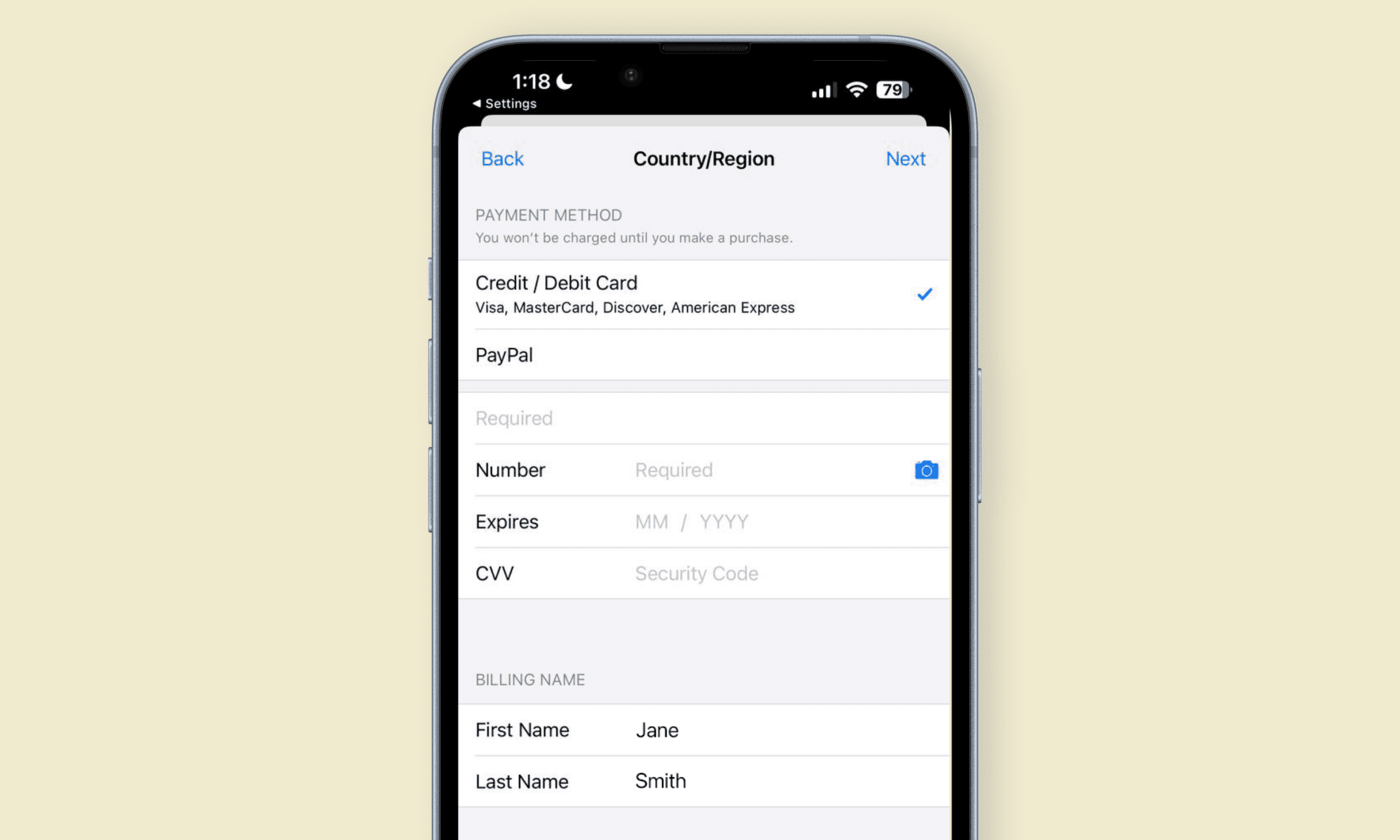
How to change App Store country on Mac
Step 1: Open your Country/Region settings
On your Mac, open your Apple Music or Apple TV app. Select Account > Account Settings on your menu bar. You may be prompted to sign in again. Afterwards, on your Account Information screen, select Change Country or Region.
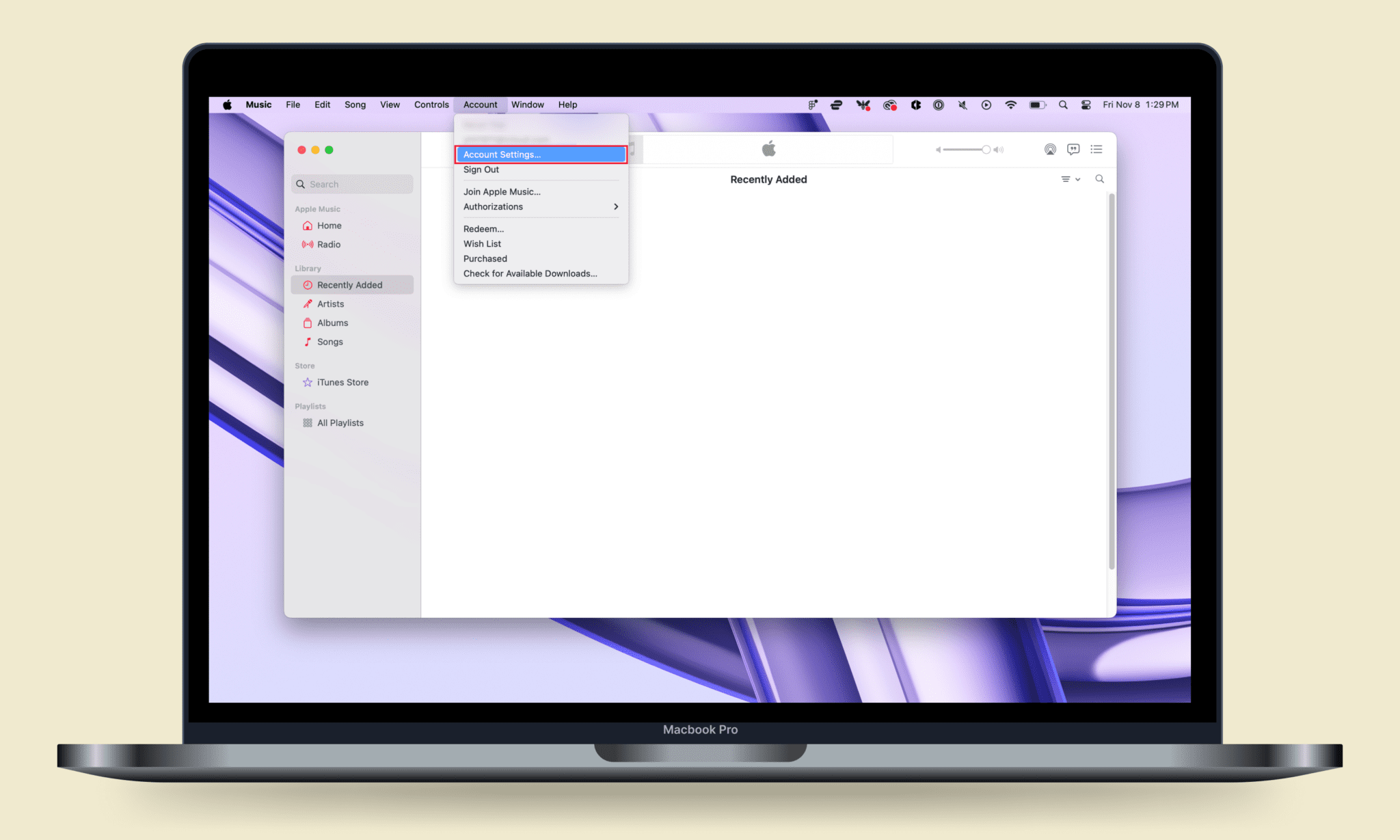
Step 2: Select your new country/region
On the Country/Region screen, you’ll see a list of countries. Select the country you wish to switch to. You’ll need to review the Apple Terms & Conditions first, then select Agree in the top-right corner of the screen.
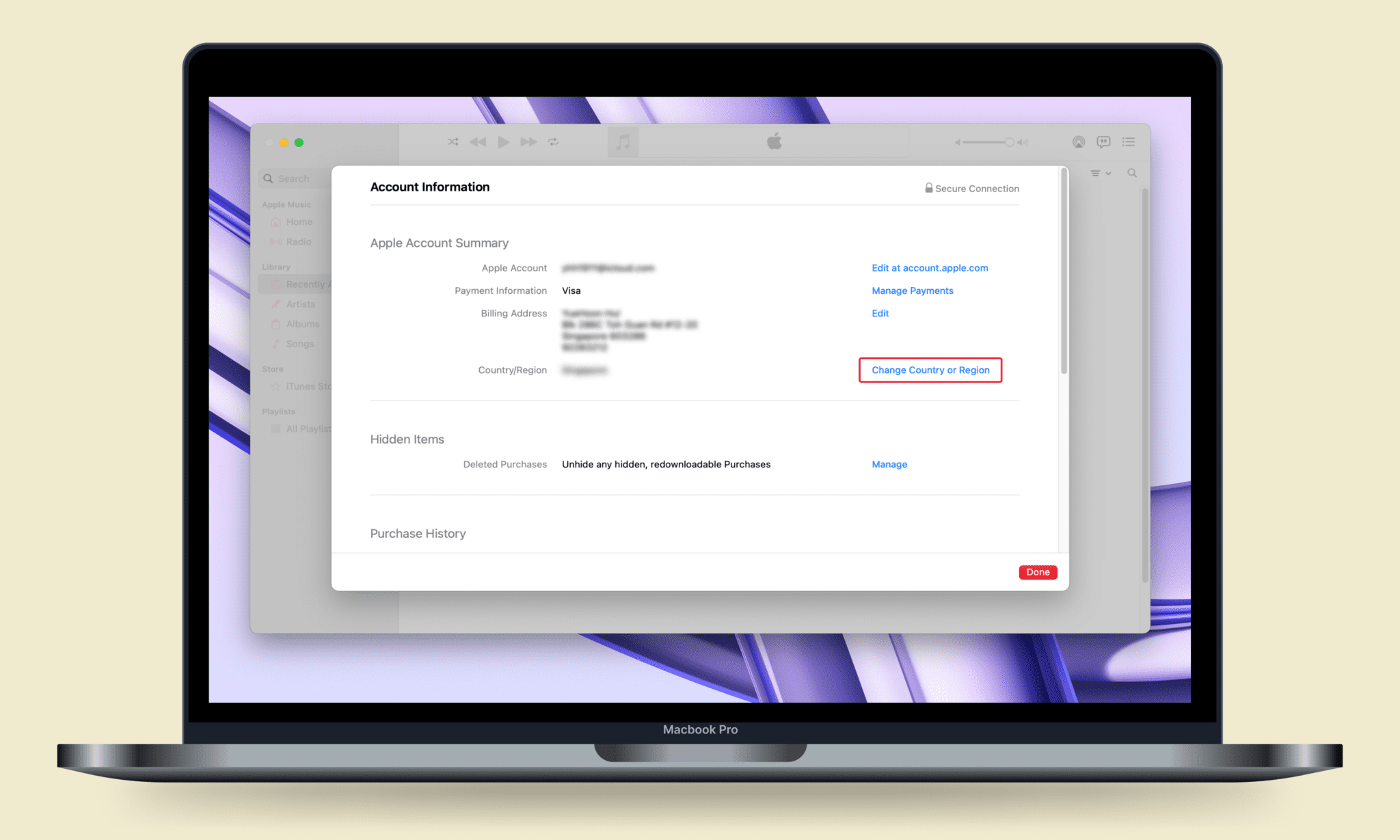
Step 3: Enter your address and billing information
Now, key in a valid payment method for the country you’re switching to, along with your billing address for that country. Click Continue once you’re done, and your App Store country will be updated!
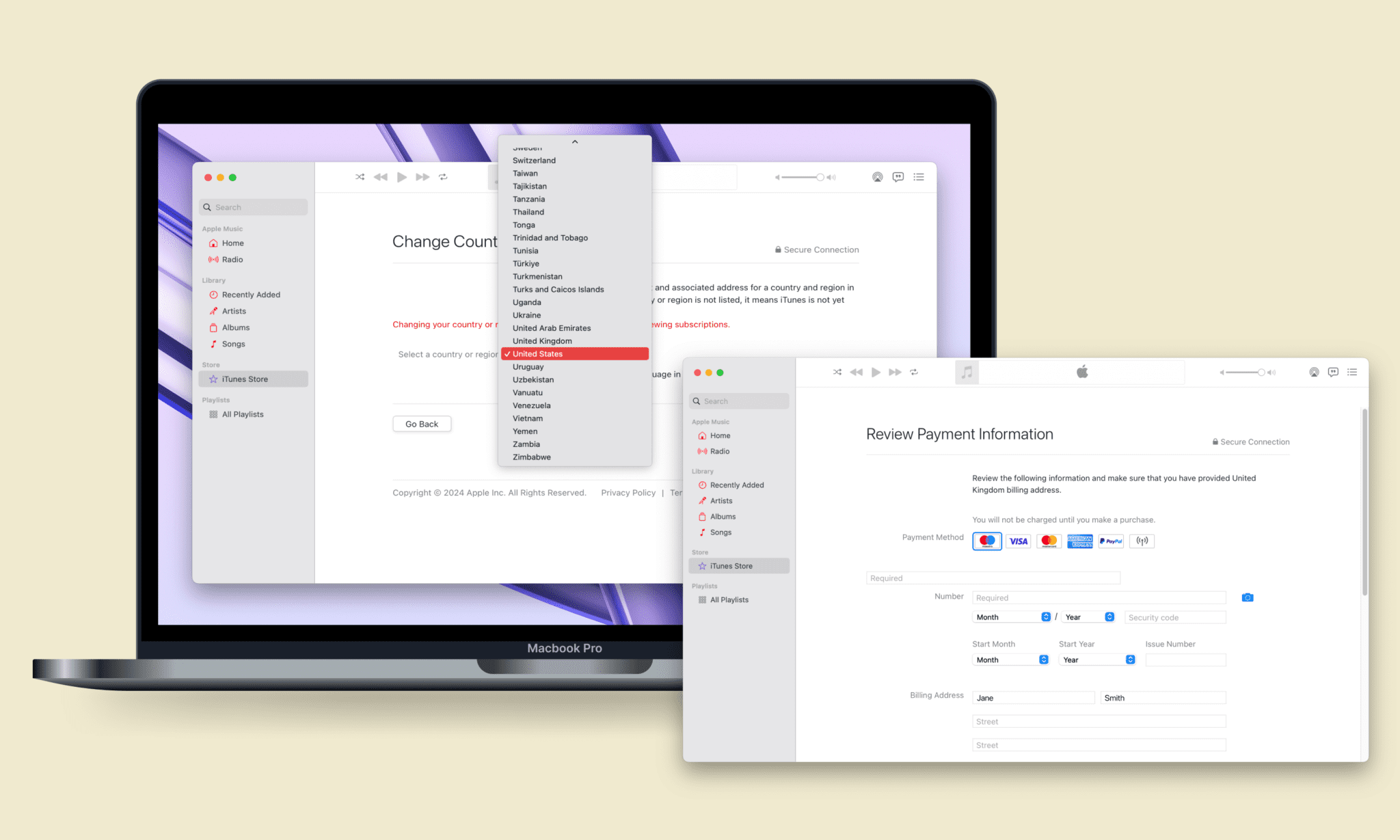
How to change your App Store country online
You can perform this change on any browser and device.
Step 1: Sign in to your Apple account
Open appleid.apple.com and select Sign In, then enter your Apple Account credentials.
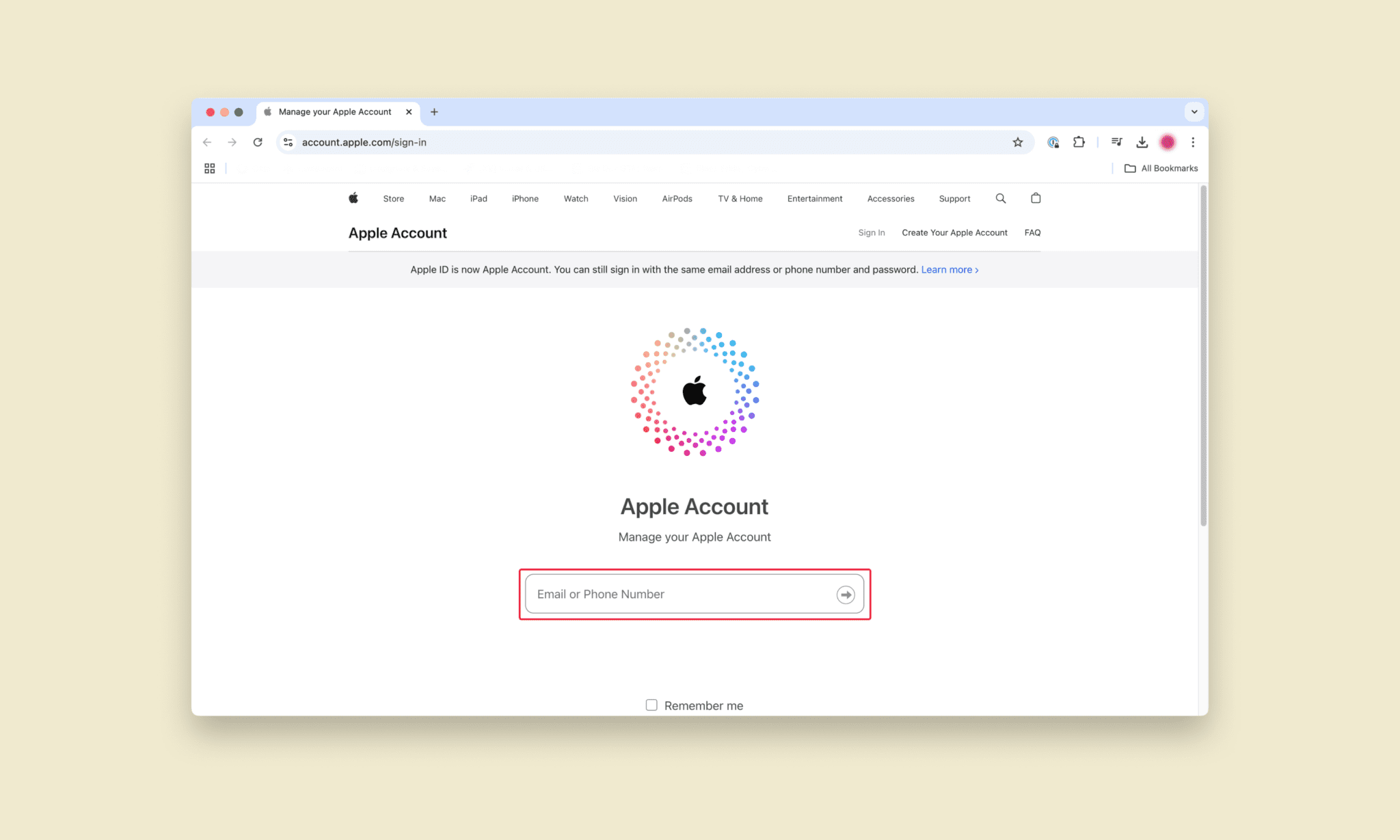
Step 2: Select your new country/region
After logging in, select Personal Information > Country/Region. On the Country/Region screen, you’ll see a list of countries. Select the country you wish to switch to. You’ll need to review the Apple Terms & Conditions first, then select Agree in the top-right corner of the screen.
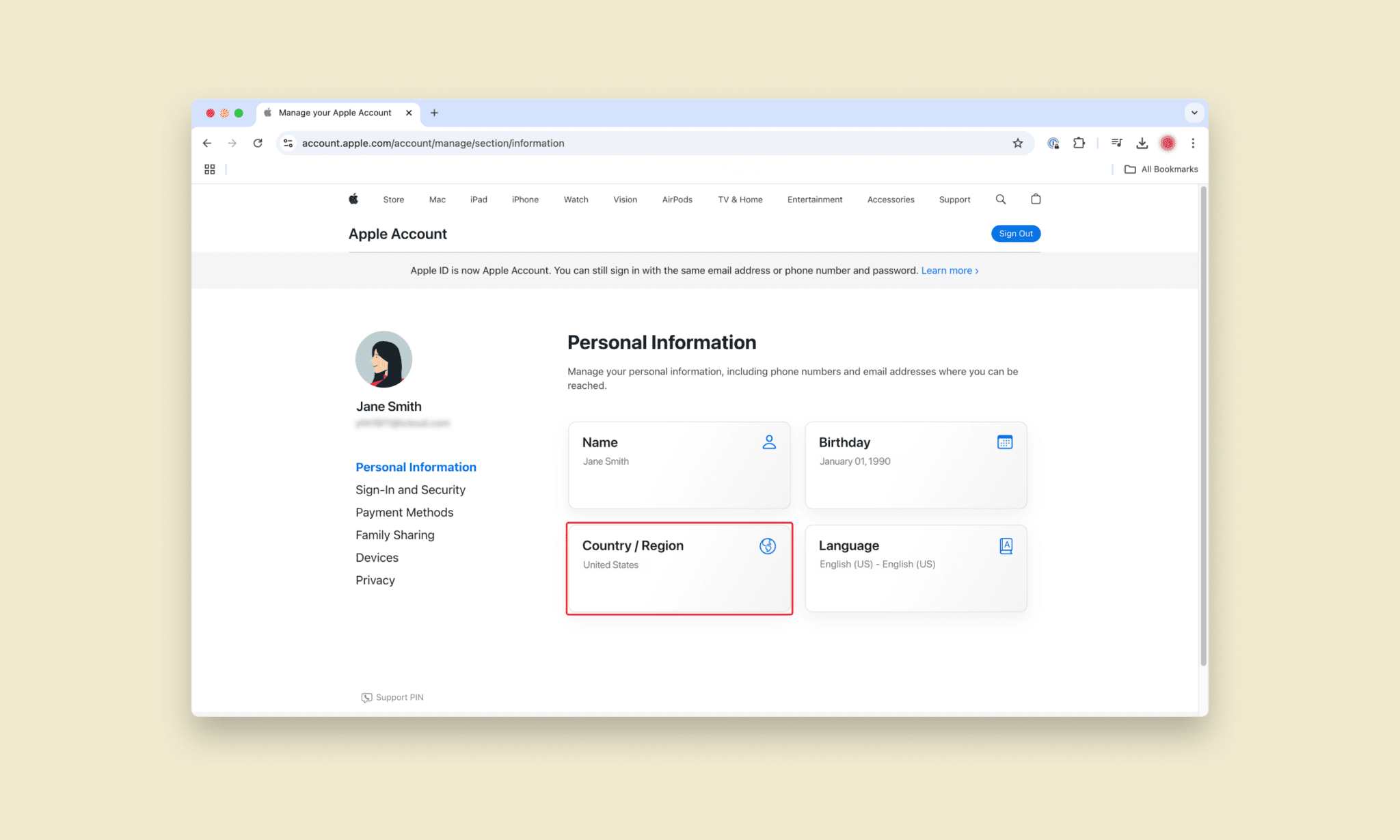
Step 3: Enter your address and billing information
Key in a valid payment method for the country you’re switching to, along with your billing address for said country, and follow the rest of the on-screen instructions. Your country will be updated automatically upon completion!
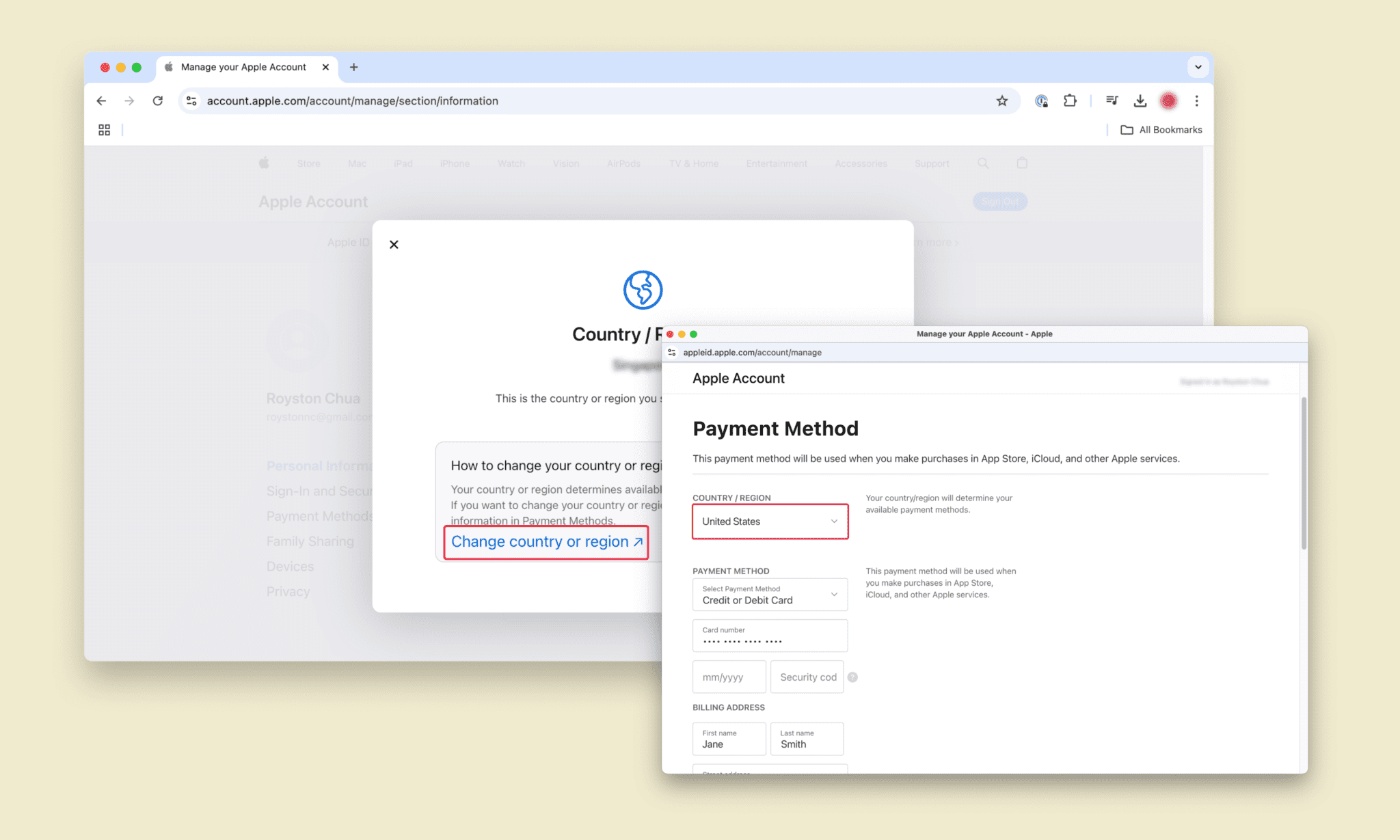
What if I don’t have a valid payment method for my new country?
If you don’t have a valid payment method for your intended country but still want to access their App Store, it’s best to create a new Apple Account (formerly Apple ID) instead. If you’re not traveling to your new country anytime soon, you can use a VPN like ExpressVPN to set up a new account in the country you want. Note that your mileage may vary, as there isn’t a foolproof method of switching App Store country without a valid payment method.
Can I use a VPN to change my App Store country?
While a VPN can help you appear to be in a different country by changing your IP address, it won’t automatically change the country or region that’s tied to your App Store country. You’ll need to follow the steps above for your device to change your App Store country.
Best VPN for Apple devices
When it comes to choosing a VPN for Apple, you’ll need one that works seamlessly on your device(s) and offers secure protection wherever you go.
ExpressVPN is the best VPN for Apple devices, with best-in-class encryption, blazing-fast speeds, and reliable servers in 105 countries so you can easily connect to the country you want from anywhere. A single subscription covers up to eight devices at once, including iOS, Mac, and Apple TV.
Here are other ways in which a VPN can benefit you:
- Keep your data transmissions private from third parties like your internet service provider
- Enjoy better security with strong encryption for all your online traffic
- Reduce tracking by hiding your real IP address and location as you browse
- Defeat censorship on any network
Learn more about how a VPN helps improve your everyday experience.
How to download ExpressVPN
ExpressVPN has native apps for just about every device, so it’s incredibly easy to get set up. You can download ExpressVPN on the Apple App Store or view our detailed guide on installing for your device here.
Should I use a free VPN for Apple?
While free VPNs might not take your money upfront, they may make you pay in other ways. Many free VPNs track your activity, contain intrusive ads, and can leave you vulnerable to data leaks and cyberattacks.
There is no free VPN that can match up to all that ExpressVPN has to offer, and you can even try us risk-free for 30 days with our money-back guarantee. Here’s what you’ll get with ExpressVPN vs. a typical free VPN:
| ExpressVPN | Most Free VPNs | |
| Monthly data limit | Unlimited | 10GB |
| Number of countries with servers | 105 | <10 |
| Customer support | 24/7 live chat | |
| Compatible devices | All popular devices | Desktop and mobile |
| Tracks your online activity | Never | Maybe |
| Simultaneous connections | 8 | 1 |
| Custom VPN protocol | Lightway | None |
FAQ: About changing App Store location
Is it legal to use a VPN for App Store?
Why can't I change my App Store country?
How many times can I change countries in the App Store?
Will I lose my apps if I change countries?
Will changing my region affect my apps?
How can I change my App Store country without a credit card?
Can a VPN help me keep using TikTok if its banned?
However, it’s important to note the risks. If TikTok stops supporting users in your location, even with updates from another country’s app store, the app may become less secure over time. Unsupported apps don’t receive critical security patches, leaving your data and device vulnerable to cyber threats. For the best experience, ensure you are accessing a version of TikTok that remains fully updated and supported in the region you choose.
By combining a VPN with the steps outlined here, you can adjust your app store settings and maintain access to apps like TikTok when restrictions are in place. Always prioritize your privacy and security when using these tools.
Take the first step to protect yourself online. Try ExpressVPN risk-free.
Get ExpressVPN